Need help?
How do I edit Room/Rates/Bedroom Pictures?
To add new rooms, please:
- Log in to your account
- Enter your email address and password
- Click “My Listing” top right of page
- Click on the Room tab of the navigation menu
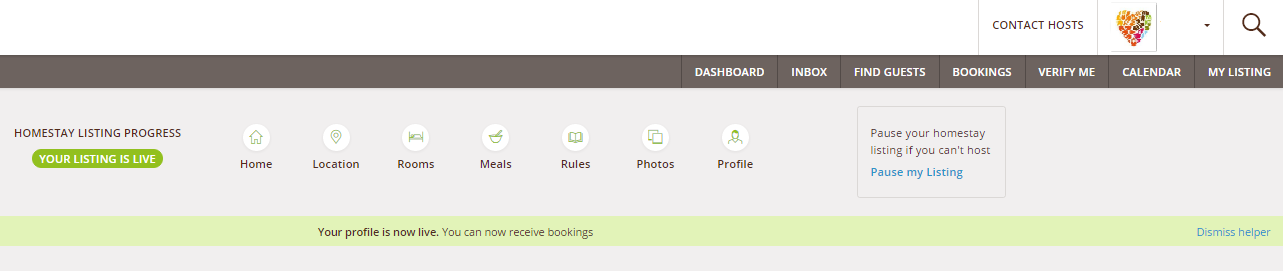
- Click on Add Bedroom, enter the bedroom details, such as bedroom name, nightly rate, bed type and the number of guests this room can sleep
- Click on Save Details
To change the information about an existing room:
- Click on the Room tab of the navigation menu
- Click on Edit Details of the selected room
- Add or change the information provided, and check carefully that the facilities selected are correct
- Click on Save Details
To change the prices of an existing room
- Click on the Prices tab in My Listing
- Go to the room you want to edit.
- Add or change your nightly, weekly and monthly prices, for 1 person or 2 or more people.
- Click on Save Details once completed

To delete an existing picture and/or add a new bedroom picture:
- Click on the Rooms tab of the navigation menu
- Click on the Bin on the bottom part of the picture you want to delete
- Click on the empty box to add a new picture.
- Click on Save Details at the end or all your changes will be lost.
On this section, you can add only one picture for room: if you wish to add more pictures of the same room, you can do that going back and clicking on the Homestay Tab and then on Edit Photos.
We're here to help!
If you have a question we haven't answered, get in touch at support@homestay.com.